So confession time… How many times have you have completed an order where you haven’t been 100% happy with the edible ink colours?
In this post we solve the most common problems in relation to colours and shades on your icing sheet printouts, so you can know you’ve got the best quality images for your customers.
Now, we’ve summarised the different colour related links here to jump to, in case you’re troubleshooting and need to find a quick fix.
My edible images are coming out in the wrong colours
My edible images are coming out too dark
My edible images are missing certain colours
My edible images are coming out in the wrong colour
Have you ever faced an issue where the image colour is significantly out from the original? It’s something that cookie decorators have also highlighted in Julia Usher’s Cookie Connection.
In fact Jessica from Hello Baked even wrote a helpful blog post recently covering her personal experiences on this. Now although this is relatively rare, it appears to occur with certain colour mixes. The photo below represents this well and was the most severe examples we had seen.
Here’s our recommendation if this happens:
Step 1: Is a colour missing?
Firstly, double-check if all the colours are working properly. Perform a ‘nozzle check’ in the printer settings, and if a colour isn’t printing, refer to the troubleshooting tips in the next section around cleaning the ink heads.
Step 2: Adjust the image in the printer settings
Using the printer property settings (Print> Properties > Main > Color/Intensity > Manual> Set), adjust the balance of Cyan, Magenta and Yellow. In the example above from Jessica, she found she had to set to little to no Cyan, and a high level of Magenta to get the colours to match on paper.
Step 3: Ensure good quality inks
There is a chance that the colours could be off as a result of a poor quality ink batch. If you’re seeing this consistently it may be worth looking at other ink suppliers. Remember to keep experimenting with different inks and suppliers – and speak to others on their experiences.
Bonus tip: Manage your customers expectations
Now we’re printing on icing here folks, this isn’t retina display! Sometimes your customers may need to be reminded of this too. You may want to put a note on your website / Facebook page explaining that colours don’t always match perfectly, since the inks are edible!
My edible images are coming out too dark
Sometimes if you have a darker design, the detail in the output can look relatively poor. Here are a few steps to resolve this:
Step 1: Ensure the correct printer settings
First of all, stop printing using the ‘photo printing’ setting! Let me explain. You would think that you should choose the photo print setting so it will come out highest quality on the icing sheet, right?
Wrong – it’s all about having the appropriate setting for the surface it is printing on. So if you choose the photo printing setting for icing, the ink is layering deeper and is actually producing more contrast. In other words, on icing, the dark shades in the photo look darker.
Choose the ‘plain paper’ setting instead. You can still choose ‘high quality’ on this option, and you’ll find the the prints aren’t as dark vs photo printing.
Step 2: Lighten the image
If you need to adjust further, there is no need to play around within a photo editing program to adjust the brightness – you can do it directly within the printer settings. For Canon printers (which we recommend due to the removable print heads for easy cleaning), go to Print> Properties > Main > Color/Intensity > Manual> Set, then adjust the brightness from there:
This can generally solve 90% of the shading related issues. Otherwise, is there a different, lighter design you can use?
My edible images are missing certain colours
If some of your prints are looking a little off it may be that one of the colours isn’t printing properly, and is a result of clogged print colours, or detatched cartridges. Here’s what to do in this situation:
Step 1: Check cartridge is attached properly (oh, and that it’s not empty!)
Ok first things first, check that you’re not just out of ink! Otherwise, do a ‘nozzle check’ printout (Printer properties>Maintenance>Nozzle Check) to verify that a colour is indeed not printing.
Open up the printer and check the ink cartridges. Is there is a flashing light or missing light like the below? This may means that the printer doesn’t recognise the ink cartridge or has a bad connection. Take out the cartridge, lightly clean the chip with a dusting cloth and then replace it. If the light doesn’t return solid after a few attempts you may need to purchase a new ink cartridge.
Step 2: Perform ‘Cleaning’ function in printer settings
If the cartridge is connected properly, but is still missing a colour, then press the ‘cleaning’ cycle (Printer Properties>Maintenance>Cleaning). You may need to do this a couple of times to get the heads cleared and inks running again. You can also try deep cleaning too, however be aware that this consumes a lot of ink.
Step 3: Clean print heads
Still having issues? It may need a more thorough clean by removing and cleaning the print heads – this only works for removable print-heads. Deco, a UK supplier, covers this point thoroughly in a support video around edible printer troubleshooting. You don’t necessarily need to own the cleaning equipment suggested, but it helps.
Step 4: Replace print head or printer (last resort)
If after trying all the above it still isn’t working, it may be time to replace your print head or printer. Have a chat with your supplier to see what they recommend (or look out for our upcoming blog post on Edible Printers).
Bonus tip:
Generally, we’ve found that if you maintain your equipment properly over time, there is less chance of the inks getting clogged and not printing. Have a check of this equipment maintenance schedule to help to keep you on track and extend the life of your equipment.
Summary
I hope the above tips help you so you know exactly how to improve your edible printing colours.
What edible printing issues do you face? Let us know and we’ll cover them in a future post.
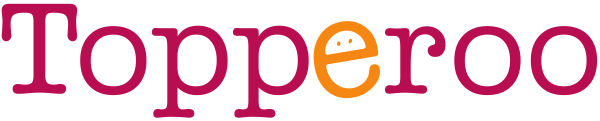


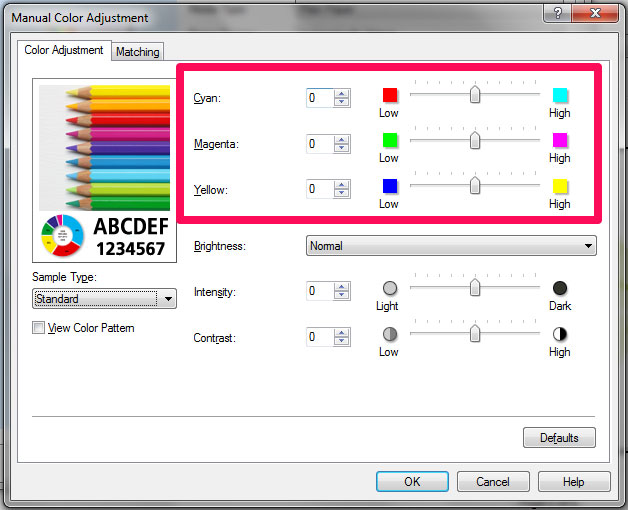
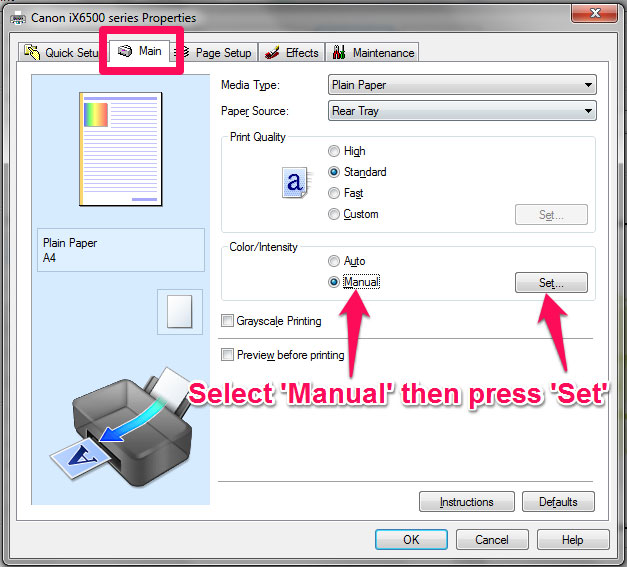
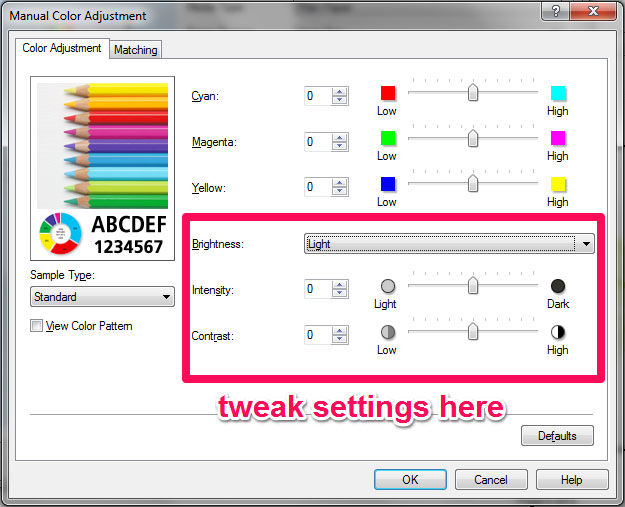
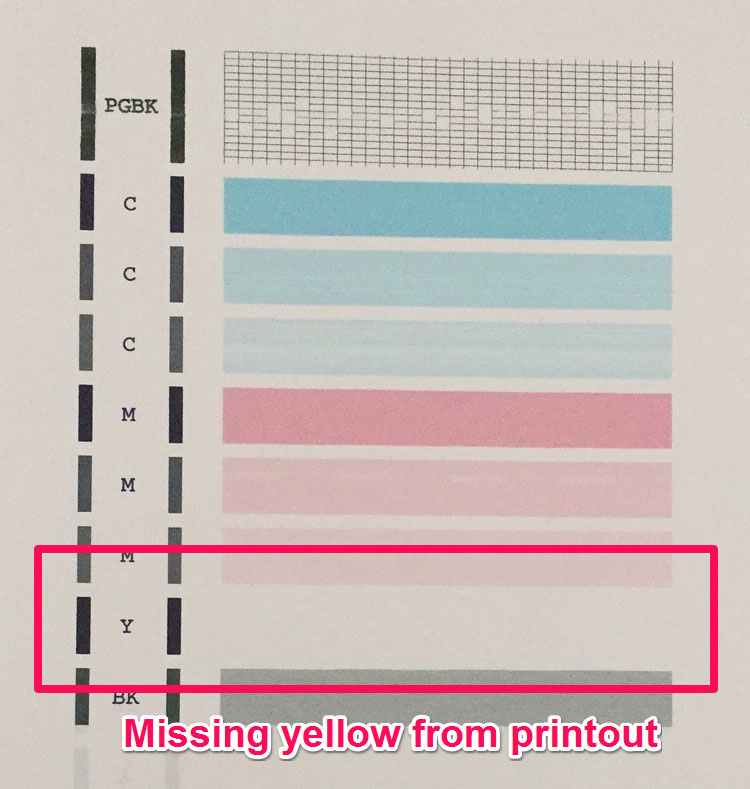

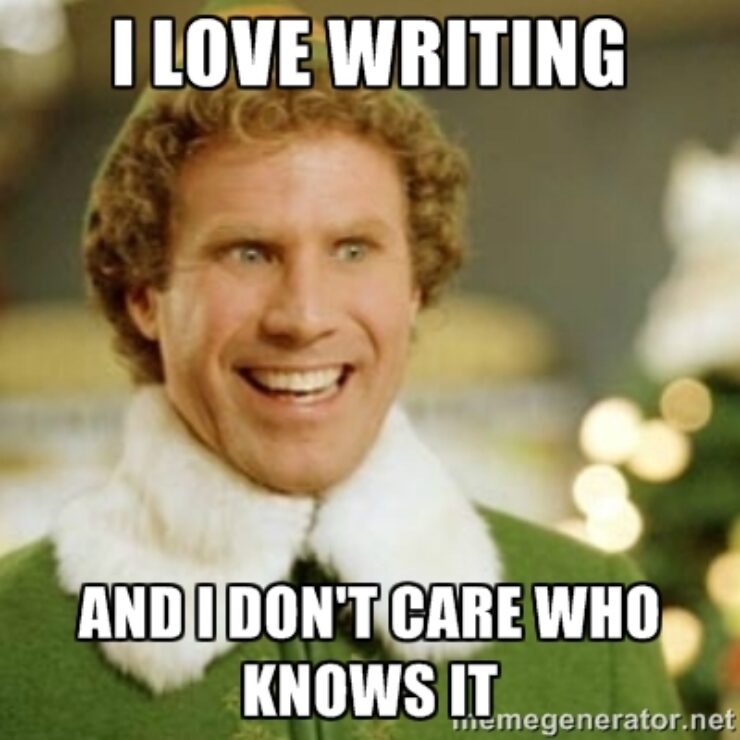
A great post – thanks for sharing so many tips! Hopefully my edible printing blunders will help others, too :) Another issue I’ve come across is colours changing (eg. blacks turn “greenish) after printing and setting over night/once adhered to royal icing. I haven’t been able to figure out why, would love to know if you have any advice or suggestions about what may cause that. Thanks again!
Hi Jessica, thanks for this, and indeed highlighting your particular issue in the first place, really helpful. I have a couple of initial thoughts on your question around the colours subsequently changing:
1. Light exposure on prints- are you exposing the icing to bright lighting, or sunlight? This can change the colours quite quickly.
2. The edible ink – we have seen quite a significant variance before in edible inks based on the consistency of the ink itself. It appears that having the right ink preservatives can prevent colour changes too. It may be worth trying out some other inks to cross-check this.
If anyone else has thoughts on this feel free to chip in!
Hi James. Thanks for a great site. I have a question about those little spikey wheels that drag dark coloured inks down the page during printing.
After trying all the options on the maintenance tab in printer settings I was advised by an edible ink company to remove the little wheels to fix the problem. It wasn’t easy but I managed to remove all wheels but one on each end to help hold the icing sheets. Unfortunately this didn’t help. I still get ink lines running down the length of the paper when I use dark colours. They are double lines that are 3mm apart and there are about 8 of these across the page.
My question is – If I have removed the wheels, what is dragging the ink and were the wheels that I removed really the problem?
This is really my only printing problem so I’d really like to figure it out or get a new printer that doesn’t have these problems. I am using a Canon MG5560 with refillable cartridges and Italian ink. Everything I print would be perfect if not for those annoying lines. If you have any suggestions I would be very grateful.
Thanks again for any assistance you can offer.
Hi Belinda, good question. We’ve covered some solutions to these marks recently on our blog: http://topperoo.com/blog/guide-preventing-roller-marks-printing-icing-sheets.
If these techniques don’t help, it may be worth continuing down the route you have started by removing all the central spikey wheels. Are you sure you removed all of them (aside from the ones at the side so it can still grip)? If you look closely, you’ll see that there are a row near the feed exit to the printer, and also some further back (further in towards the printer).
Although we haven’t tried this technique, it could be a good solution, even if it is a little tricky. Do reply to let us know how you get on!
Hello. I recently purchased a new Epson xp 410 printer for my cake toppers. I also purchased sponge less ink, because I heard that they don’t clog the printer heads as much. I printed an image for the first time on 6/8/15, and I put the ink in the printer that same day. Now my black ink is not working, but my levels are fine. I cleaned the printer heads and still the black ink doesn’t work. Would steaming help? Also should I take out my ink when not in use? If I do take the ink out, how do I preserve it? Thank you for your help.
Hi Preciaus,
Thanks for your message. I’ll highlight a few steps which should help you. Essentially, the things to look at are:
Step 1- is the black cartridge connected properly? If there is any unusual flashing light it could be that the printer isn’t recognising the cartridge chip, so give the cartridge a quick clean with a dry cloth and replace back into the printer head.
Step 2- Nozzle check. Go into printer settings and run a nozzle or print test. If the black colour still isn’t appearing on the printouts, execute a cleaning cycle. Repeat this cycle a few times if it isn’t fixed.
Step 3 – The printer head. I’m not sure with Epson XP if the print heads are removable, but if they are, it may be worth cleaning it properly with cleaning fluids. It seems surprising though, for a new printer, to have printer head issues.
As far as the ink cartridge maintenance, our advice is just to print a page every week to keep it ticking over- this will help stop the ink cartridges from clogging. Have a check of our blog post on this for further details: http://topperoo.com/blog/avoid-edible-printing-nightmares-maintenance/
I hope this helps, do let us know how you get on or if you need more help.
hi, I have a canon printer and it does not print the color red, instead it prints in orange. What can I do to help this issues? Any suggestions are well appreciated!
Thank you, Bertha
Hi Bertha
I am having the same issue. I actually bought another brand new printer from inkedibles because they wouldnt help me and its doing the exact same thing. Did you get it worked out? It will not print red for any configuration what so ever. Both canons are doing it and its doing it on my mac and pc.
I was not able to find a solution so I ended returning the printer.
@berthazaragoza:disqus sorry to hear you had troubles with your printer. I would usually advise you to speak to your supplier about this, since they make the inks. In short, this could either be down to the quality of the inks, or the printer itself. To get a little technical, to make a red colour, the Magenta and Yellow inks are combined, however if too much yellow is used, it can make a more orange-y colour. The key for the edible ink supplier is to make the colours as close to the ‘real’ inks as possible, to reduce the chance of this happening. @disqus_4QugI20Wnk:disqus – Let me know if you’re still struggling with this, I’d be keen to understand what exactly is causing this in this case. James
Great Information about Epson Printers.
If Client needs more information and want Contact number for Epson printer technical support.
They can get answers for their relevant queries, you can call us on our toll free number 1-888-924-2961.
OR Visit your website for more details :https://www.wefix365.us/support-for-epson
Great Information related to Canon Printers.
If Client needs more information and want Contact number for Canon printer technical support.
They can get answers for their relevant queries, you can call us on our toll free number 1-888-924-2961.
OR Visit your website for more details : https://www.wefix365.us/support-for-canon-printer
Great Information.
If Client needs more information and want Contact number for Canon Printer Support.
They can get answers for their relevant queries, you can call us on our toll free number 1-800-243-1403.
OR Visit your website for more details : https://canonprintersupport.us
Hi James, I am really glad to have found this Blog. I have been printing edible images for 15 years and have had some issues in the past but the printing improved over time. I used to have the Canon ip3000 series printer that deco Pac supplied. This worked extremely well until they changed it to the Epson xp-410. When I use this printer on their system it works very well other than some blacks come out green. (It seems that their printer profile uses more color ink than Black ink to print black…if that makes any sense). Now if I use adobe(on my personal computer) to print my edibles, the picture never comes out as nice as the deco pac sytem. I was wondering if there is a way to obtain a printer profile or paper profile for that matter that would help get better results using adobe?
Hi Danny (@disqus_nwLlodfz8U:disqus ), thanks for joining us! Yes, agree, the printer brands can produce different results, based on a slightly different combination of colours. I’m afraid there’s no simple answer to this, apart from lots of trial and error. Are you sure it’s Adobe, as opposed to any other factors? If someone in the community has some specific tips around this, I’m sure they’ll offer their perspective!
Hi
my Pictures are coming out a green/grey instead of Black on my icing sheets?
help please #
Hi Amanda, have you tried the above steps, by making adjustments in the printer settings, and checking the inks? It is a bit of trial and error!
Hello I have a Canon IP7250 and Canon ix6850. I use a MAC with Operating system OSX 10.11.13 I am experiencing problems with colour matching – I have looked at the steps you suggest above but can not find the Manual Colour Adjustment menu at all. Any ideas?
Hi Maureen, I understand what you mean – on the Mac you don’t have access to the system dialog like the above. (Other Topperooers – please chip in if you know how to access this on a Mac!).
The best short-term advise I can give is to use a tool like photoshop to adjust the colours before printing. Beyond this, have you changed anything else, like topped up or changed the inks? Some suppliers can change their ink consistencies, affecting colours.
Sorry I can’t help any more, if any others can help Maureen please do!
Hi James – OK thank you…unfortunately everything is connected to a Silver Bullet cutter – using a Laptop isn’t quite as easy as it sounds!!
I will reorder new inks and see if that makes any difference. I love using a MAC for design etc – it’s just frustrating when so many things are geared to Windows!!
Canon MP560 and other Canon printers that take the “tank” style inkjet cartridges have one thing in common: They have printheads inside the printer (not on the cartridge). The main reason (99% of the time) why a cartridge will not print and colors don’t flow through the cartridge, is if the printhead for that cartridge is clogged. http://www.inkjetsuperstore.com ink
Hi Sammy, thanks for your input, and good points. I had to remove your web link though as you don’t sell food-grade edible inks. This is essential in order to print on icing!
hello i have canon pixma ip7250 and the last few weeks the icing papers dont come copmpletly out fron my printer though the wafferpapers dont have any problem any ideas i can solve this or i have to buy new printer?thanks in advance
Hi Eleftheria, what is happening exactly, are the icing sheets getting stuck at the end, whilst ink is still being applied? If you can detail exactly the problem we can help solve this.
Hi there, I have got a Canon MG5751, and I have a very similar problem. It only occurs with icing / fondant sheets and not wafer paper. Basically as the printer approaches printing the end of the sheet it prints it out until about an inch or so remaining, but instead of releasing it all out it takes (chews) it back in about an inch and smudges the end and stays stuck. I have to pull the last inch out by hand! It is quite frustrating as I am not sure if its because of the printer or the media, although it doesnt happen with every print but most of the time. If the printer doesnt chew the paper back in it just smudges the last line or bit of paper. Just to keep on the safe side I do keep enough margin space but still no luck. Tried changing output paper type, also the page layout for printing from borderless to normal to scaled! I need to know if just need to upgrade to a better printer or is it something else?! Many thanks
Thanks much!
I am searching for the same for last some days, finally i got something to try new and innovative.
Hi Anders, no problem, glad you found it helpful!
Brand new edible printer never used now trying to set it up and the yellow ink is not reading the light is not coming on the other four ink is lighting up except the yellow any help please
Hi Kelly Ann, it sounds like the chip on the ink cartridge isn’t connected properly – that’s why the light isn’t showing. Could you try wiping the contact points with a dry cloth on both the chip of the ink cartridge and the connection point on the printer, and then firmly pushing down until it clicks into place? Let us know how you get on.
Good morning Mr James I try what u said and the light is still not coming on but when I switch the ink like put the pink in the yellow spot the light come on but put the yellow by the pink no light with the will but the pink working in the yellow spot any help please
Hi Kelly Ann, it does sound like it is an issue with the ink cartridge chip, considering the yellow isn’t working in any of the printer head slots. My recommendation would be to return the ink cartridge to the supplier you bought from, and order another. Let us know how you get on
The top problem associated with ready-to-eat image printing is colors that are not creating as expected on your edible icing sheet. This kind of can be due to an empty edible printer ink cartridge, a defective consumable printer or edible printer ink cartridge, or most commonly, a clogged print head https://store.atlanticinkjet.com in your printer. Should you be experiencing edible image quality problems it is important to reduce the challenge so you can address it. Right now there are a number of steps that can be taken to find the source and we will walk you through those in this blog post.
Hi! Thanks for the tips. I have the Epson ET-2550 and have been having problems with getting red and pink. For red i’m getting dark dark red (need bright red) and for pink i’m getting purple. Also, when i want to print royal blue, i’m getting navy. I tried all your tips and then some but can’t see to get them to work. If i need to adjust the colors, what would i need to change to get a bright red and a bright pink? Thanks!!
Hi Jessica! How do you like this printer other than the colors not coming out correctly? Did it come filled with ink? THank you!
Hi Jessica it’s a bit of trial and error, not an easy one to get perfect. Otherwise have you tried a different supplier? It could be the inks themselves which is off.
so the magenta is not working at all. Brand new. The other colors print but not that one. what do I do?
I was facing the same problem and while searching I came here. Such a informative blog. Thanks a lot.
hello,
i have a Epson L 130 printer,i used edbile ink in this printer,but i faced a problem is that color is’t mixing,4 color CMYK is printing properly other color in not printing on food, how can i solve this problems?
We can get you the right SBCglobal net email settings for setting up SBCGlobal email on your smartphone. Having the right settings is of paramount importance, and as a reliable support, you can trust us on those settings. Call us now!
brother is one of the top most printer manufacture company, if you buy brother printer it is very easy to setup your printer, visit solutions.brother.com/windows and get the quick instructions by experts to setup your printer.
visit: http://brother.printers-setup.com/solutions-brother-com-windows/
Awesome!! It’s just what I need!! Thanks!. People as Hitler and Mussolini are a black spot on history and humanity. Are you not able to fix the problem with the Canon Printer? Just follow the steps which are mention on the blog to Resolve Canon Printer Not Printing Black Colour issue. Thanks!
How to scan with Canon TS3122? Launch the IJ Scan Utility tool on your system.Check if the name of your Canon Pixma ts3122 setup is listed once the tool is opened. or for more to connect our technical engineers can resolve your query. | Canon Pixma ts3122 setup